Contents Create New Project Application Name : Call Blocker Example Company Name : tutorialscafe.com (this will make the package name : com.tutorialscafe.callblockerexample) Project Location : C:\Users\USER\AndroidStudioProjects\CallBlockerExample Select the Minimum SDK for you app: Check the Phone and Tablet option if you are going to create app for mobile and Tab Add an activity to Mobile : slect an empty activity template Name your activity and layout file Click on finish Button (it will take some time to finish the Gradle Build) Create XML Layouy File Click on the Project Tab to open the project files Navigate to app > res > layout > activity_main.xml in project column nothing to change with it Create JAVA Activity File Click on the Project Tab to open the project files Navigate to app > java > Package Name > MainActivity.java in project column this code will be the default Add ITelephony.AIDL file create an AIDL ...
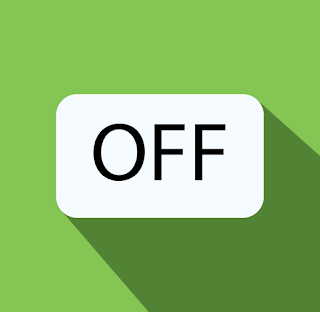


Comments
Post a Comment